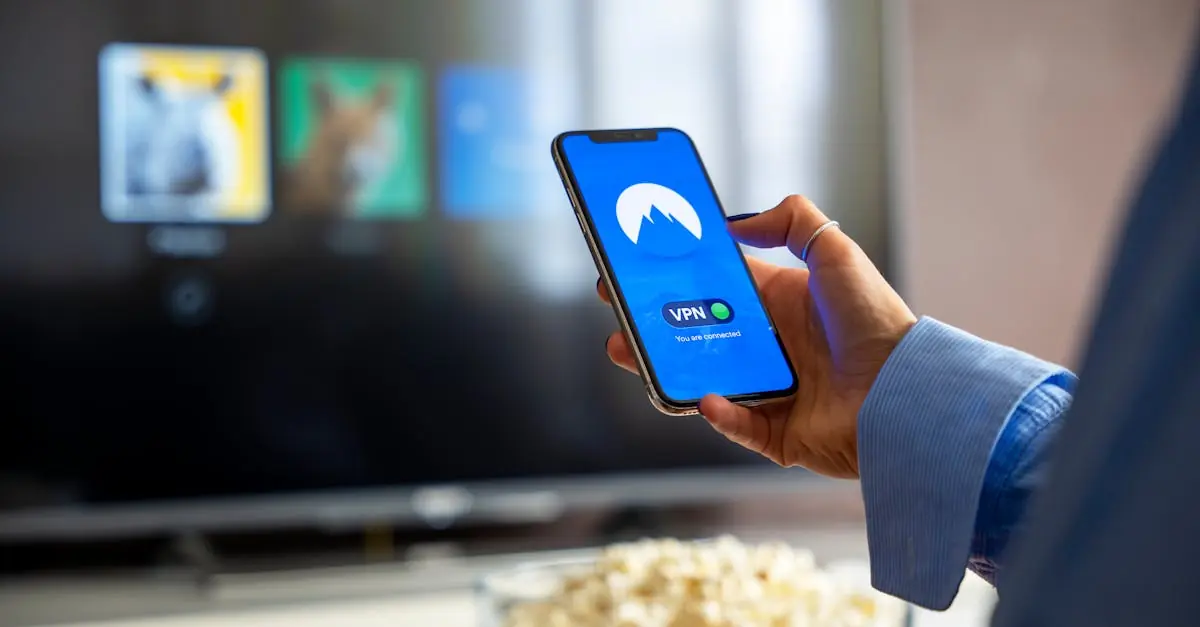Imagine lounging on your couch, ready to binge-watch your favorite series, but the tiny screen of your iPhone just isn’t cutting it. Wouldn’t it be great to beam that content straight to your Hisense Roku TV? Well, it’s not just a dream—it’s a reality!
Table of Contents
ToggleUnderstanding Screen Mirroring
Screen mirroring allows users to display their iPhone’s screen on a bigger screen, such as a Hisense Roku TV. This technology shares everything from photos to videos seamlessly.
What Is Screen Mirroring?
Screen mirroring is the process of replicating a smartphone screen on another compatible device. It enables real-time sharing of content without the need for cables. Apple devices utilize AirPlay technology for effective wireless communication, ensuring a smooth mirroring experience.
Benefits of Screen Mirroring Your iPhone
Screen mirroring enhances visibility for various activities, such as giving presentations or sharing photos with friends. Viewers enjoy movies and TV shows on a larger screen, which improves overall enjoyment and immersion. Playing games becomes more engaging when displayed on a big screen, allowing for better interaction. Collaborative work is simplified as multiple users can display content simultaneously. Screen mirroring establishes a convenient way to connect devices, making it an essential feature for those with a Hisense Roku TV.
Preparing Your Hisense Roku TV
Preparation is key for a successful screen mirroring experience with a Hisense Roku TV. Users can follow a few essential steps to ensure everything runs smoothly.
Checking Compatibility
First, confirm that the Hisense Roku TV model supports screen mirroring via AirPlay. Many recent models include this feature, allowing for a seamless connection with an iPhone. Users can locate this information in the product documentation or on the manufacturer’s website. Some Roku TVs may require a software update to enable screen mirroring functionality, so checking for any available updates is recommended. Ensuring compatibility simplifies the initial setup and enhances the overall experience.
Connecting to Wi-Fi
Next, establish a stable Wi-Fi connection for both the Hisense Roku TV and the iPhone. Both devices require the same Wi-Fi network to enable screen mirroring. Users can access the network settings on the Roku TV by navigating to the Home screen, selecting Settings, and then Network. Once connected, they should confirm their iPhone is also connected to this network through the Settings app. A strong Wi-Fi connection minimizes potential disruptions during the screen mirroring process, ensuring a smooth streaming experience.
How to Screen Mirror iPhone to Hisense Roku TV
Screen mirroring an iPhone to a Hisense Roku TV enhances entertainment experiences. Users can showcase videos, photos, and more on a larger screen through simple steps.
Using AirPlay
AirPlay provides a straightforward method for screen mirroring. Begin by ensuring the Hisense Roku TV supports this feature. Access the Control Center on the iPhone by swiping down from the top-right corner. Select “Screen Mirroring” and then choose the Hisense Roku TV from the list. Once connected, the TV displays the iPhone’s content in real time. This method allows users to enjoy presentations, stream videos, or play games on a bigger screen seamlessly.
Third-Party Apps
Several third-party apps make screen mirroring possible on Hisense Roku TVs. Users may explore apps like “Mirror for Roku” or “LetsView” for additional functionality. Installation on both the iPhone and Roku TV is necessary. After launching the app on each device, follow in-app instructions to establish connections. These apps often provide extra features like recording or more extensive control over the shared content. Utilizing third-party solutions can enhance the overall screen mirroring experience.
Troubleshooting Common Issues
Screen mirroring an iPhone to a Hisense Roku TV can sometimes present challenges. Understanding these common issues helps ensure a smooth experience.
Connection Problems
Connection problems may arise during the screen mirroring process. Users should check that both the iPhone and Hisense Roku TV are connected to the same Wi-Fi network, as this connection is essential for mirroring to function. Resetting the Wi-Fi router can help resolve connectivity issues. Restarting both devices can also clear minor glitches that disrupt communication between them. If a device does not appear on the screen mirroring list, it may require a software update. Users can access the settings on both devices to ensure they run the latest compatible version.
Audio and Video Sync Issues
Audio and video sync issues might occur while streaming content. These problems can stem from poor Wi-Fi signal strength or network interference. Ensuring a strong, stable internet connection can help maintain synchronization between audio and video. Closing background applications on the iPhone may also improve performance during mirroring sessions. If the issue persists, adjusting the TV audio delay settings might provide a solution. Users should check for any settings on the Hisense Roku TV that allow for latency adjustments, aiding in syncing audio with the video display.
Screen mirroring an iPhone to a Hisense Roku TV opens up a world of entertainment possibilities. Users can easily share content on a larger screen for an enhanced viewing experience. With the right setup and a stable Wi-Fi connection, the process becomes straightforward and enjoyable.
Whether it’s for watching movies playing games or collaborating on projects screen mirroring transforms how users interact with their devices. By following the outlined steps and troubleshooting tips users can maximize their screen mirroring experience and enjoy seamless streaming. Embracing this technology not only elevates personal entertainment but also enhances shared moments with family and friends.